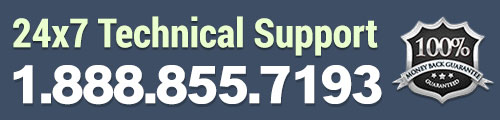Pinterest is one of the most powerful social media sites on the planet. It allows users to share images by pinning them to the boards on their profile. Other users can find the pictures and re-pin them, as well. Not only does this social networking site provide plenty of SEO benefits, but it can also help build your traffic.
Adding a pin-it button over your WordPress images can make it much easier for users to share your pictures on Pinterest. If you want to increase your pins, traffic and SEO, you need to add this button for your users. Here’s how you can do it very quickly and easily.
Using the Pinterest Pin It Button for Images Plugin
The Ointerest Pin It Button For Images plugin makes it easy to allow your users to pin images to their Pinterest boards. They can simply hover over the image and see the “Pin it” button appear. Then, if they click the button, they will be able to pin your image to their boards. Start by downloading, installing and activating this plugin.

After you’ve activated the plugin, you can access it by going to Settings >> Pinterest Pin It from your WordPress dashboard. You can adjust where you allow the button to show up on the images for your website. Choose from the different options, such as all pages, index / home, single post, category page or page. You can also select what will be sent to Pinterest with your image from the dropdown menu.

How to Exclude Images from the Pin It Feature From Pinterest
If you have some images you don’t want to display the “Pin it” button on, you can do this by adding the “nopin” option to the image. It will be added to the Advanced section of the plugin settings by default.

However, when you upload the image, you will have to change part of the code to look like this:

Anytime you use this code with an image, it will be excluded from the “Pin it” button showing up when a visitor hover the mouse over the image.
Now you know how to add the Pinterest Pin it button to your images. This is a very powerful tool and can provide many benefits for your WordPress blog.