YouTube is one of the most powerful video websites online. They provide a great way for business websites and blogs to gain traffic, backlinks and plenty of exposure. If you use YouTube at all, you should add YouTube Analytics to your WordPress website.
How to Use the YouTube Analytics Dashboard Plugin
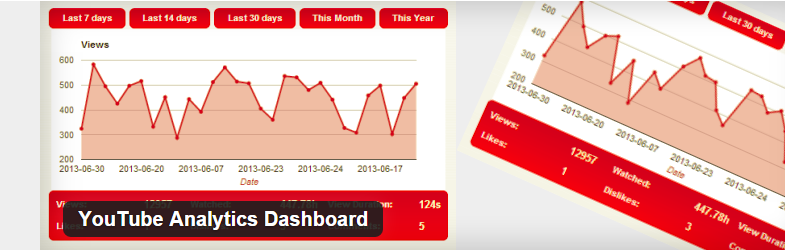
The first step is to download, install and activate the YouTube Analytics Dashboard Plugin. This plugin allows you to use YouTube analytics and measure the performance of your YouTube channel in WordPress. Once the plugin is installed, you can access it by going to Settings>>YouTube Analytics Settings

Within the settings, you can select the “use your own API Project credentials” option to get the necessary form for authorizing the application.
You will need to enter the proper information to link the application to your YouTube Channel. This allows YouTube to talk to your site and help you track your performance.
After you have added your API Key, Client ID and Secret, you will be able to link your YouTube Channel to your WordPress site. Now, you can get a code to add into the YouTube Analytics Dashboard Widget.
If you have any issues with setting up everything, you can use the Video Tutorial to help you get everything set up. Access the tutorial with the link found within the settings.

You will have plenty of options you can customize once you have the plugin set up properly. You will be able to use a CSS theme, change user roles and many other customizations.
There will also be an option for “Clear Authorization.” If you click on this button, you will remove the YouTube access code you entered earlier.
The plugin will help you track your YouTube channel and see the performance. This can be a very powerful way to ensure you get the most out of your WordPress website and your YouTube Channel.


