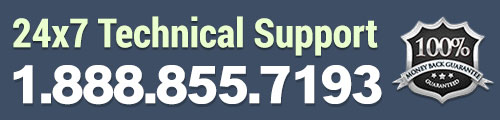Custom menus make it easy to add specific lists of pages, posts or links to different sections on your WordPress website. Have you ever seen a list of links in the footer and wondered how the owners made that happen? They are most likely using custom menus and widgets to make this happen.
Creating Your Custom Menu
The first step in creating a custom menu in WordPress is to go to Appearance >> Menus. This is the section where you will create your menu, which can later be used as a widget in your sidebar or footer.
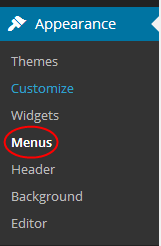
Start by giving your new menu a title and click “Save Menu.”
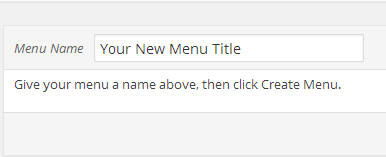
Now, you will need to decide whether this will be a “Top primary menu” or a “Secondary menu in left sidebar.” If you want this custom menu to replace the links across your top display, you will want to set it as the “Top primary menu.” However, if you want to use it in the sidebar or footer, select the “Secondary menu in left sidebar” option.
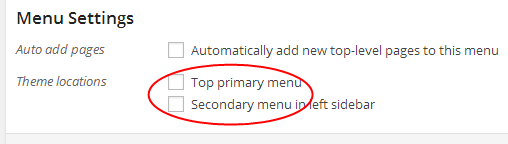
The “Automatically add new top-level pages to the menu” option should only be used if you plan to continually add new pages you create to this specific menu. If you don’t want to add any pages to it, don’t select this option.
Next, you want to add pages, links and/or categories to your custom menu. This is done from the menu to the left of the main section. Just check the boxes next to what you’d like to add and click the “Add to Menu” button.
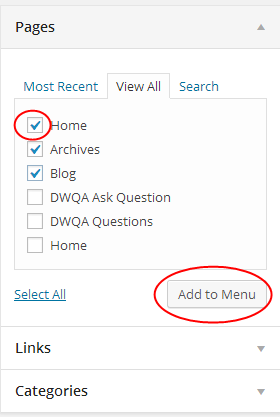
These items will display in your new menu and you can edit each item individually by clicking the arrow on the right side of the item.
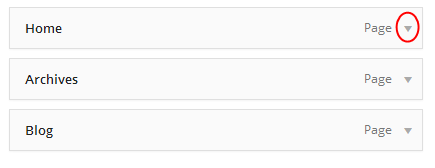
You will be able to change the “Title Attribute” which will change what shows up in the actual menu. You can also move the item down or up from this edit screen, as well.
Once you’ve made all of your adjustments, you will want to make sure to click the “Save Menu” button, again. You have now created your custom menu.
Adding Your Custom Menu to the Sidebar or Footer
If you want to add your new custom menu to the sidebar or the footer of your website, you will need to go to the “Widgets” section. Go to Appearance >> Widgets. In this section, you can use the “Custom Menu” widget to add your new menu to the sidebar or footer area.
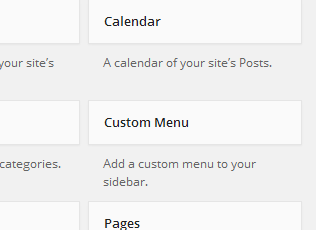
Just drag and drop this widget to the sidebar or footer where you want to use it. After you’ve placed it in the right section, you can select your new custom menu from the dropdown menu.
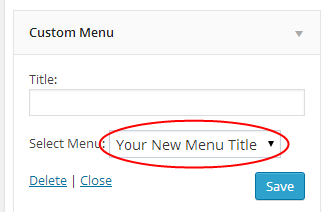
You can also give your menu section a title to display above the list of links, pages or categories you’re using. Once you’ve made all your adjustments, click the “save” button and you’re all set.
How to Use Custom Menus on Your WordPress Website
There are many uses for custom menus on your WordPress website. Some of the most common uses include:
- Changing the Primary Menu Links
- Adding a List of Product Reviews to the Sidebar or Footer
- Adding Featured Pages or Posts to your Sidebar or Footer
- Adding Disclaimer, Privacy, About, Contact, etc. to Footer or Sidebar
- Creating a list of Categories for your Sidebar or Footer
- Displaying groups of similar pages or posts together
- Displaying a favorite links or a list of links in your Footer or Sidebar
These are just a few of the many uses for custom menus. Whether you want to create a list of links to pages and posts in your footer, like we have done, or you plan to use custom menus for another reason, they can be a great way to add function to your WordPress website.
Now that you know how to create a custom menu, you can use this feature and the widget area to display all types of different sections. However, don’t take this overboard, as you don’t want your site to look cluttered.